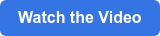SAP Business One version 9.3 has many new feature enhancements. Part 7 focuses on enhancements made to blanket agreements. Watch the video.
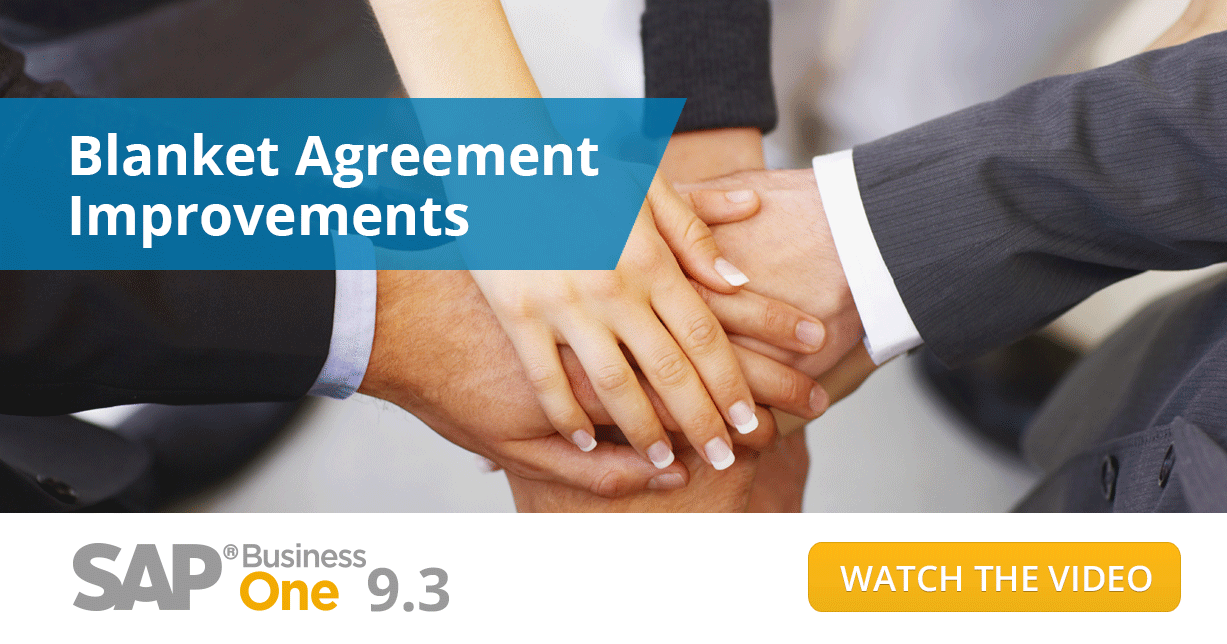
The soon to be released SAP Business One 9.3 includes many welcomed features and enhancements including Microsoft Excel Entry of serial batch numbers and advanced GL determination with user-defined fields to name a few. This week, Vision33 continues its The Best of What’s New in SAP Business One Part 7 with a spotlight on some improvements made to blanket agreements. Originally introduced in SAP Business One version 8.82, blanket agreements are used to manage long-term business transactions with customers and allow users to maintain relevant information for each party involved.
In a recent Vision33 TOTAL Care webchat host Carl B. Lewis, Chief SAP Business One Ambassador at Vision33, demonstrated the enhancements made to the sales blanket agreement. As Lewis points out in the video, the blanket agreement enhancements in SAP Business One 9.3 are available in several areas throughout the application including sales and purchasing.
Better Control, Flexibility, and Productivity
Among the many new enhancements made to the blanket agreements in SAP Business One version 9.3 are functions that make the feature more flexible including the ability to:
- Determine exchange rates
- Update the plan after creation
- Add ‘committed’ and ‘ordered’ on details tab
- Control deviations from the plan
- Control payment method and terms
- Start date edit until linked documents
- Option to auto assign blanket agreement
- Manage customer/vendor reference No.
- Display doc status in document tab
- Manage a Project code in blanket agreement
Before looking at some of these new blanket agreement enhancements , here’s a refresher on setting up, and adding a blanket agreement in SAP Business One.
Set-Up for the Blanket Agreement's New Enhancements
Before making use of the new enhancements to the blanket agreement in SAP Business One version 9.3, there are a few settings that must first be enabled. As Lewis describes in the video, these settings are primarily located in two areas. The first area is in Administration>System Initialisation>General Settings then under the BP tab. Here users will find the line item, ‘Blanket Agreement.’ Users will need to ensure that the checkbox options are selected including 'Allow Multiple Blanket Agreements for Same Period,' and 'Enable Updating Unit Price/Planned Quantity/Planned Amount in Blanket Agreement with Linked Documents.'
The second area users will find blanket agreement settings is under Administration>system initialisation>Document Settings. The ‘Blanket Agreement’ line shows two checkboxes: 'Block Multiple Blanket Agreements for Same A/P Document' and 'Block Multiple Blanket Agreements for Same A/R Document.' From an administrative perspective, it is important that users familiarise themselves with these settings, and indeed all other settings found here, to obtain the maximum benefit from SAP Business One.
Adding a Blanket Agreement
Under 'Sales – AR>Sales Blanket Agreement,' users will find the new enhancements. Clicking on the 'Sales Blanket Agreement' will prompt a new form where it is possible to draft a new sales blanket agreement. Lewis’ video demonstration specifies an agreement between a company and an international customer. As per usual, it is possible to specify things like start and end date, exchange rate, as well as tying the blanket agreement to a specific project. Users can also define if it is a general or specific agreement, specify the payment terms to be something different from what the customer pays otherwise, as well as set the shipping type.
Under the 'Details tab,' users can add the planned number of items and the unit price that the customer will pay for each unit. These parameters are conditional on the customer purchasing this number of units. Once the user clicks 'Add,' and sets the agreement status as ‘Approved,’ the blanket agreement will be created. If there already exists a blanket agreement in the system adding any more will first require that the settings are configured to allow for more than one blanket agreement at a time (see Set-Up for Blanket Agreement). This is demonstrated in Lewis' video highlight of the feature enhancement.
As previously mentioned, updates to a blanket agreement plan are now also possible following the initial creation of a blanket agreement rather than having to create a new one. By changing the status to 'On Hold,' user have the added flexibility to change parameters of the agreement such as the planned amount, unit price, or exchange rate if a customer wishes to renegotiate the terms of the agreement following its initial creation. Once updates are made users can then change the status back to ‘Approved’ and then by selecting ‘Copy to,’ copy the sales blanket agreement to a sales order. This same flexibility is now available for purchased blanket agreements as well for cases where the user wishes to set up an agreement with a supplier and track performance throughout the course of the year.
Benefits of the Blanket Agreement Enhancements
In summary, blanket agreements have been considerably enhanced in SAP Business One version 9.3 with many user benefits including:
- Exchange rates can now be an agreed blanket agreement term.
- Increase flexibility and productivity; a user can update the blanket agreement terms instead of creating a new one.
- Easily track committed/ordered quantity/amount in blanket agreement which is not delivered yet.
- Better control over the purchasing process by blocking deviations from blanket agreements.
For more information on how to set up blanket agreements and to see some of the new enhancements in action, watch the SAP Business One version 9.3 highlight video.
More Articles in the Best of SAP Business One version 9.3 Series:
Part 9: Project Management Revisited
Part 8: Pricing Enhancements for Discount Groups
Part 6: Microsoft Excel Entry of Serial Batch Numbers
Part 5: Advanced GL Determinations with User Defined Fields
Part 4: Authorizations, Personal Settings, Production Router
Part 3: Journal Entry Import from Microsoft Excel and Change Log Utilty